Add rule module allows the user to configure the rules on the Form/ fields. When user clicks on add rule option in Form rules page, create a new rule section will be opened. Create a new rule section having 2 sections. 1.Condition section 2.Action Section In the Condition section, the user can […]
How to edit created rule ?
With the help of Edit rule module user can do changes in the created rule. Whenever the user clicks on edit option for the rule, the edit rule section will be opened with configured rule Conditions and Actions. In this section, user can do the changes for the selected rule. After completion […]
How to delete created rule on the form ?
Delete rule module allows the user to delete the configured rule. When the user clicks on the delete rule option, the system will display one confirmation message. If the user really wants to delete the rule, then he needs to select the OK button. When the user clicks on the OK button configured rule will […]
Duplicating-The-Rule
Duplicate rule module allows the user to duplicate the configured rule. When the user click on the duplicate option of rule system will generate another same rule and that rule will be displayed in the rules section. After this, the user needs to save his/ her rules by clicking on the […]
Languages
Languages functionality in eCube Apps helps the user to add required language for the Form with respect to the placed controls based on the business need. Steps to access the Languages page is as follows: Open the required Browser. Enter the application URL and click on the enter button. Login […]
Add New Language
Adding new language to the created Form: The application allows the user to add the required language available from the language dropdown list for the created Form. The available languages in the eCube Apps application are Bahasa, Kannada, Telugu, Arabic, French. By default, the Form is in the English language. […]
Edit Language
Edit the language text of the created Form: With the help of Edit option on the added language, the user can edit the control’s text based on the need. For that, he must click on Edit option present on the added language at the left-hand side of the application. Click on the save button, […]
Delete Language
Deleting the added language from the page: Delete option helps the user to delete the added language from the list based on the market need. For that, he must click on the Delete option for the saved language. After clicking on the save button, one confirmation popup will be displayed on the […]
Theme Designer
With the help of the Theme Designer Page, the user will be able to apply the different styles for the selected controls based on the market need. Steps to access the Theme Designer page is as follows: Open the required Browser. Enter the application URL and click on the enter […]
Body Section
Body Section allows the user to add the Color and Image of Form background. So for that user can use the Upload image option. Now he can upload the required image for the respective Form from the browser. And also it allows the user to upload the existing images from his local […]