Add rule module allows the user to configure the rules on the Form/ fields. When user clicks on add rule option in Form rules page, create a new rule section will be opened. Create a new rule section having 2 sections.
1.Condition section
2.Action Section
In the Condition section, the user can set the condition for the Form fields. Here we are having different compare conditions. They are
is, is not, contains, does not contain, begins with, ends with, is less than, is greater than.
Based on the user requirement user can configure many rules on the same field. The user can able to set multiple conditions and multiple actions in a single rule. The user wants to add multiple Conditions/ Actions then the user needs to click on the ‘+’ button. If the user wants to remove the Conditions/ actions, then the user needs to click on the ‘-‘ button. After completion of setting the rule, user needs to click on create a rule button. When user clicks on create rule button, create a new rule section will be closed and the rule will be displayed in the Rules section. After configuration of all rule’s user needs to click on the save rules button.
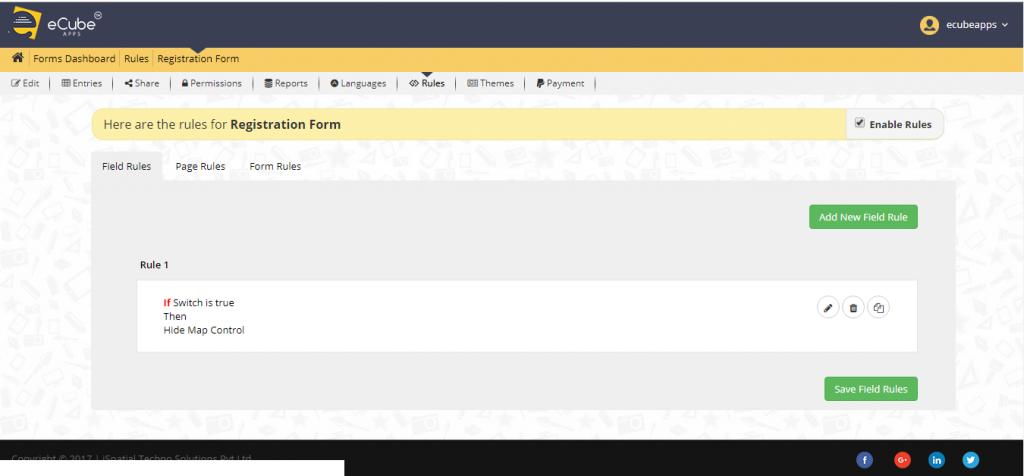
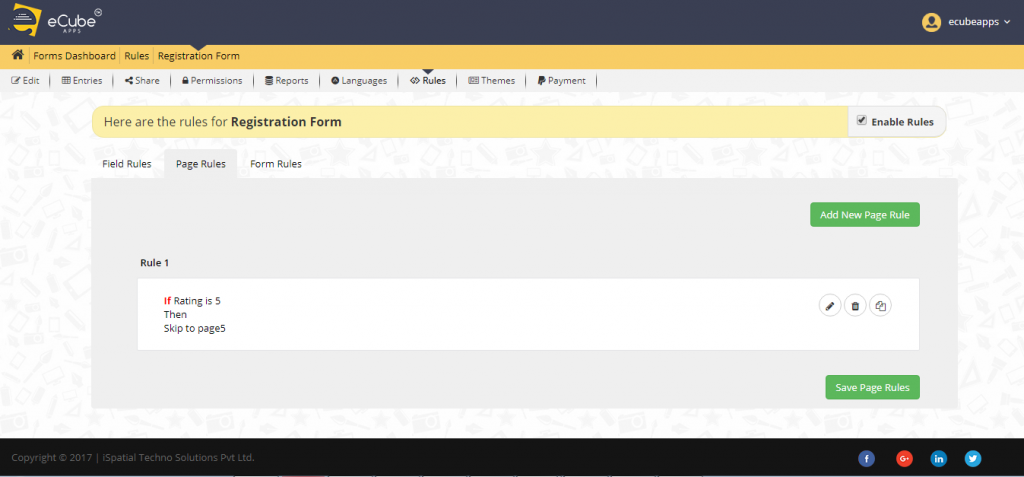
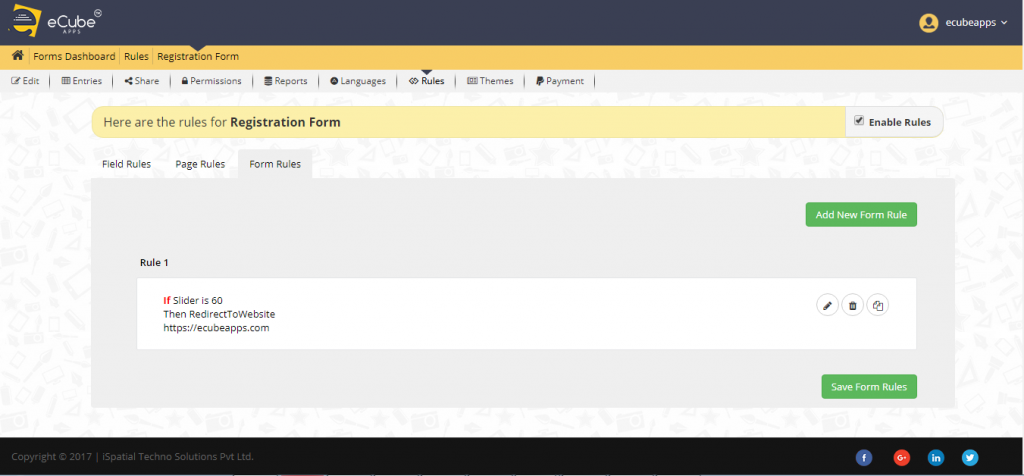
Leave A Comment?