Creating a new Account in eCube Apps: To access the eCube Apps application, the user must register with his details to create an account by clicking on Register module. For that, the user must provide a valid Email ID, Password, Confirm Password, Name, Unique account name and also user must […]
Logging into your Account
Logging into your Account: Login module helps the user to access the eCube Apps application with valid account credentials. The user must enter a valid username and password to access the system. If the entered credentials are correct system will display license agreement popup for the first-time login. The user […]
When you Forgot your Password!
When you Forgot your Password! Forgot Password module is used when the user forgets his/her password to login into the application. The user can click on the Forgot Password link provided within the Login page. By clicking on the link user will be redirected to another page where the user […]
How to reset password ?
Changing the existing password: Reset Password module allows the user to reset his/her password. When the user clicks on the link attached in forgot password email then the system will display the reset password page. The user must provide a new password and confirm password details and click on save. […]
How to activate created account ?
Activate the created Account: Resend Confirmation Link module is used to get confirmation mail again to activate the account. The user must provide registered Email and click on Resend confirmation link. Then the user can confirm the account using the received confirmation link. The user can also cancel Resend confirmation […]
Application login through Facebook
Login through Facebook: With the help of this option, users can eliminate the need of having a separate account on eCube Apps. Users will be able to access the eCube Apps application using their Facebook account credentials. Click on the Facebook option in the login page. Enter your account credentials […]
Application login through Gmail
Login through Gmail: With the help of this option, users will be able to access the eCube Apps application using their Gmail account without registering a separate account on the eCube Apps application. Click on the Google+ option in the login page. Enter your Gmail account credentials and click on […]
How to view the list of forms in your Account ?
You can view the list of Forms in your account: Once the user enters valid credentials, the system will redirect to a dashboard page and lists available Forms if the user has already created Forms. Following functionalities will be available to the user based on the role. Can view the […]
How to create a new Form in the eCube Apps application ?
Create Form is used to create a new Form. When the user clicks on create Form button the system displays one popup with the following options. Create Form Templates If the user selects the Create Form option, the system redirects to the Form designer page where the user can design his/ her […]
Usage of dynamic controls
Text box: This is a one-line input field which accepts all types of text. Entries into this field are limited to 255 characters. Best used for short answer questions such as, “What is your opinion about the venue?” Number: The number field should be used when you wish to collect […]