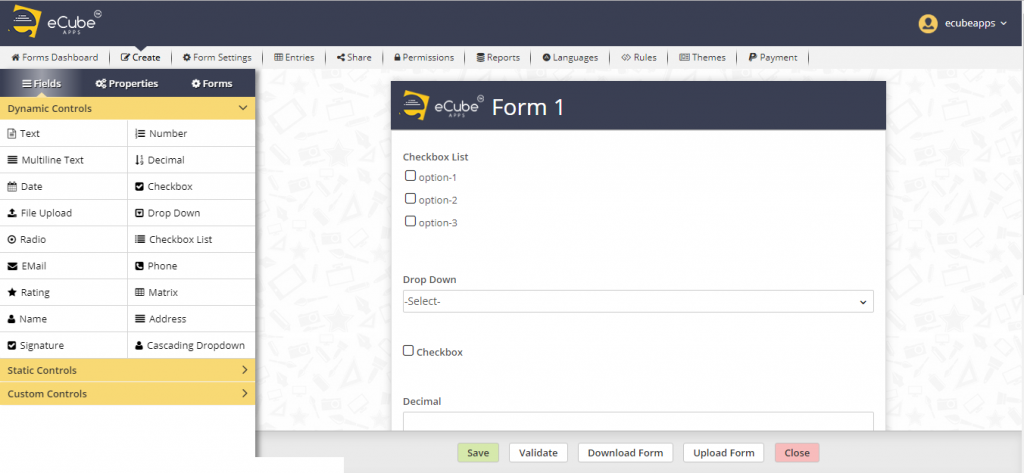
Text box:
This is a one-line input field which accepts all types of text. Entries into this field are limited to 255 characters. Best used for short answer questions such as, “What is your opinion about the venue?”
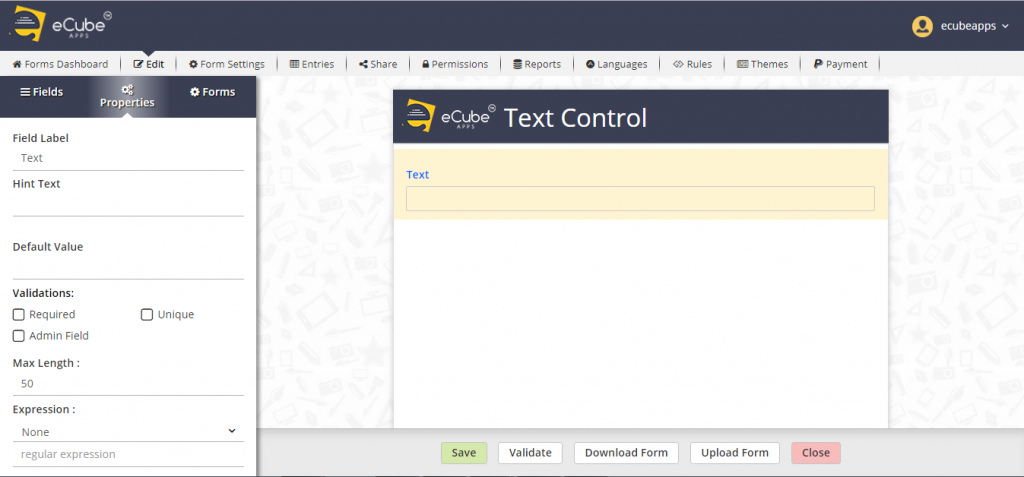
Number:
The number field should be used when you wish to collect data that is in numerical Format. For example, “How old are you?”. If the users enter any alphabet characters, then they will be notified that they must enter numeric data only.
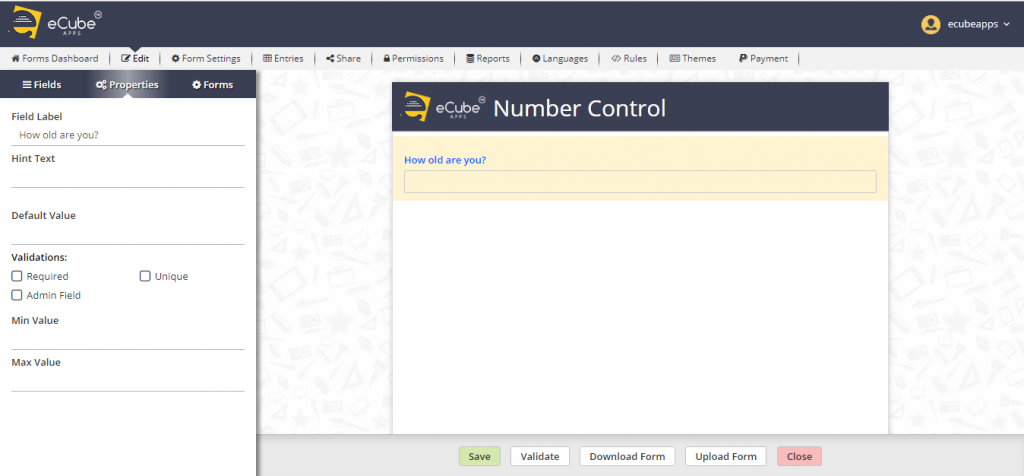
Multi line Text:
Multi line Text is like single Line Text. Additionally, this field spans across multiple lines and accepts more text than you will probably ever need. Best used for essay type questions.
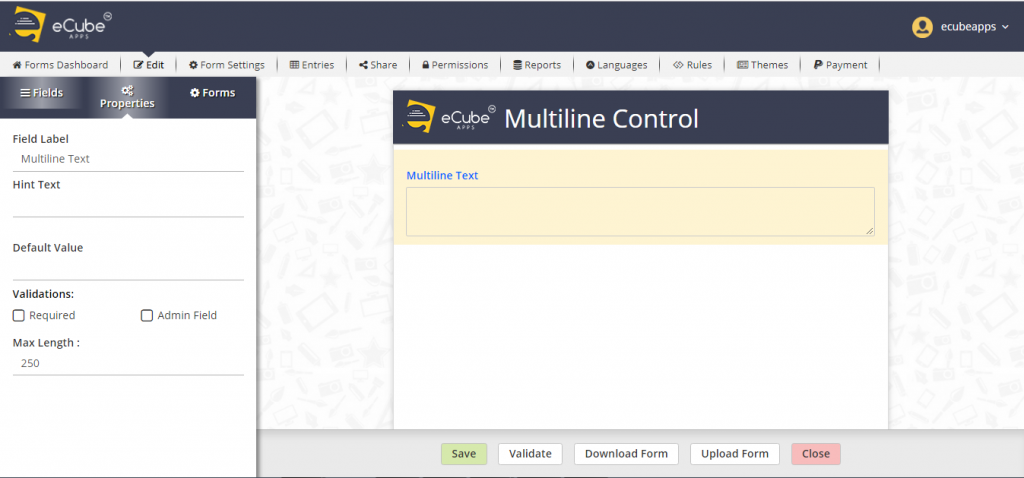
Decimal:
The decimal field should be used when you wish to collect data that is in decimal Format. For Example, suppose if the user wants to collect the money with decimals then the best-used control Is Decimal.
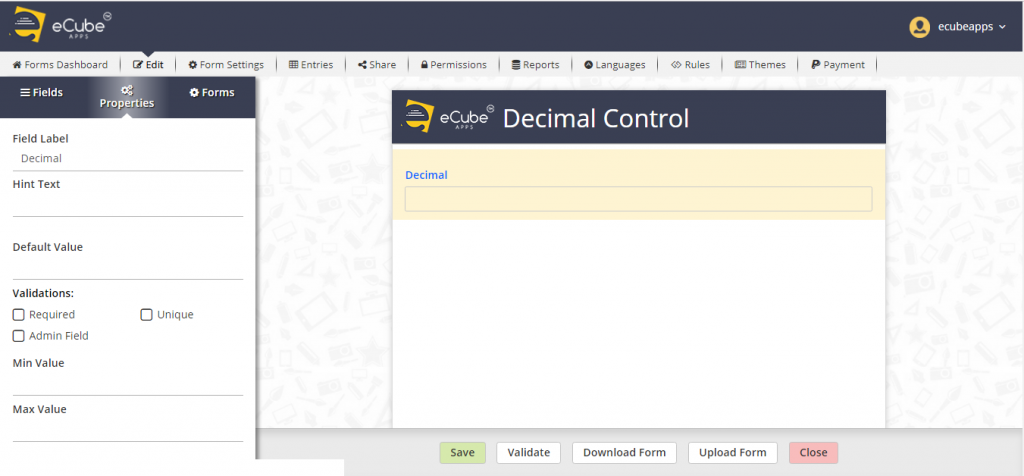
Date:
Date field accepts the date from the user in the selected Format. The user can place this control for start date, end date, calendar, date of joining etc.
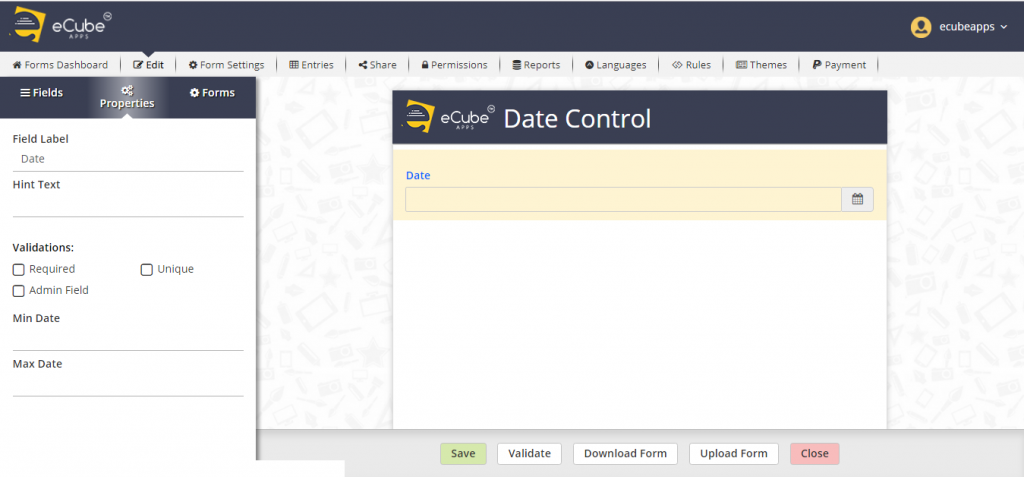
Check Box:
This field presents a checkbox to the user to select or unselect a statement. Best used when there is confirmation “I agree” answers. For example, select if you want to subscribe to the newsletter.
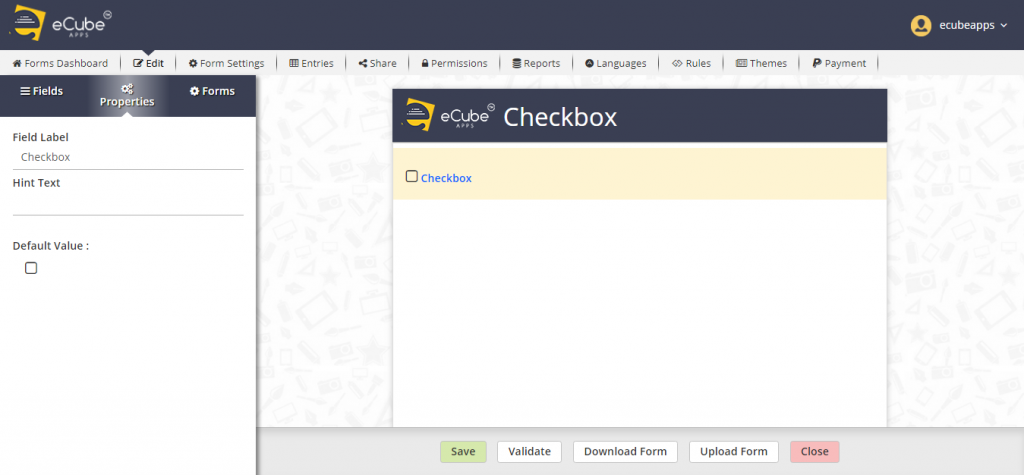
File Upload:
File upload field available for only paid account users. File Upload field allows your Form users to attach a file while submitting the Form.
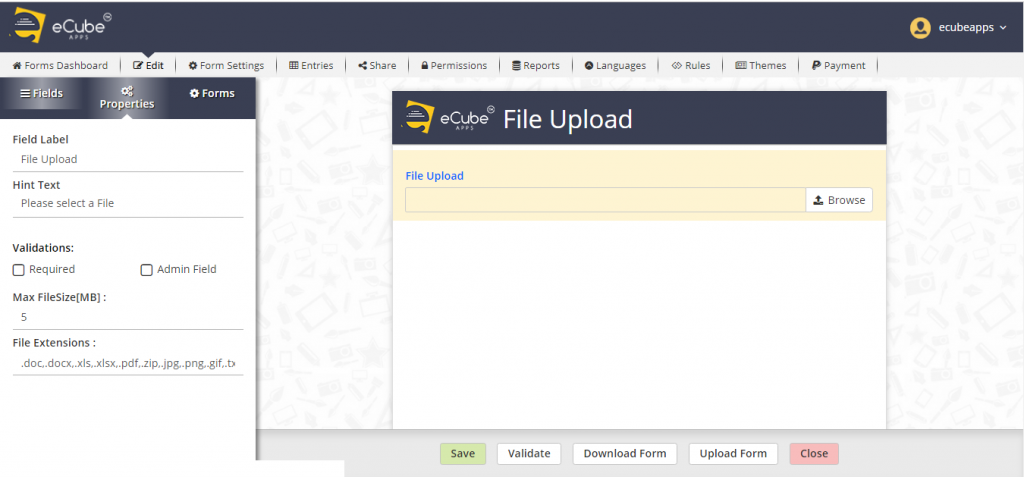
Drop Down:
A Drop Down allows users to select one option from a list. While this works identically to the Multiple-Choice field. The difference is that this field saves space on your Form because the list is combined into one box. Best used when there is an abundance of options, such as, “Which state are you from?”
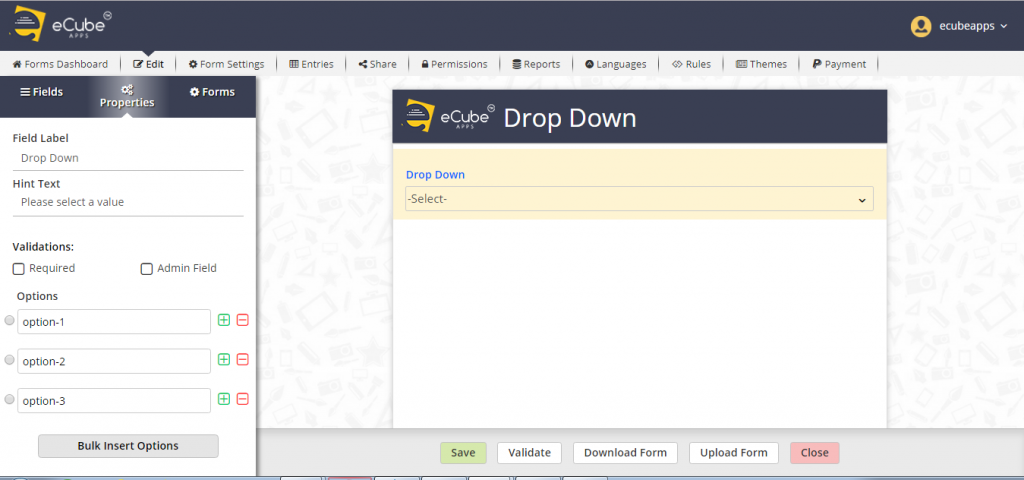
Radio:
This field also presents a list of options to the user, but the catch is that they can only select one of the options. So, if you offer red, green, and blue as options then the user is forced to pick one of those three colors.
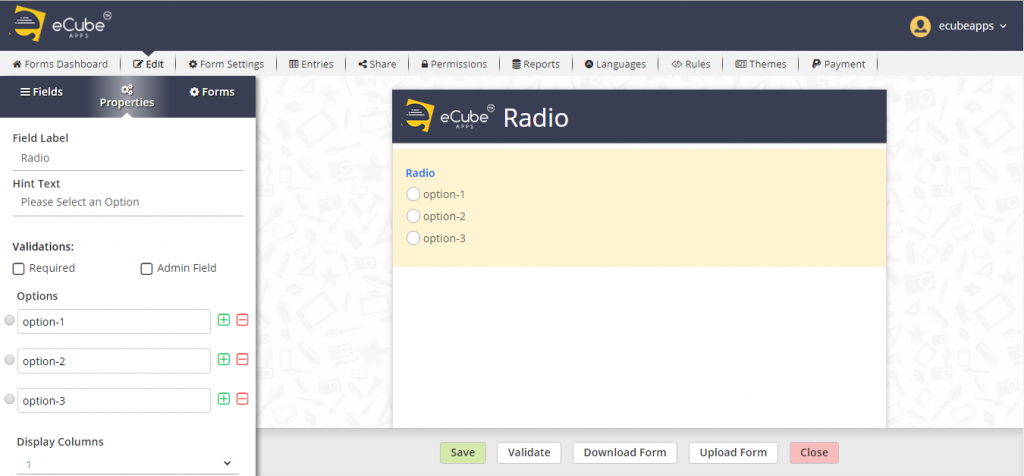
Checkbox List:
This field presents a list of options to the user to select any, all or none of the options. Best used when there are multiple “correct” answers. For example, select all the foods below that you enjoy eating.
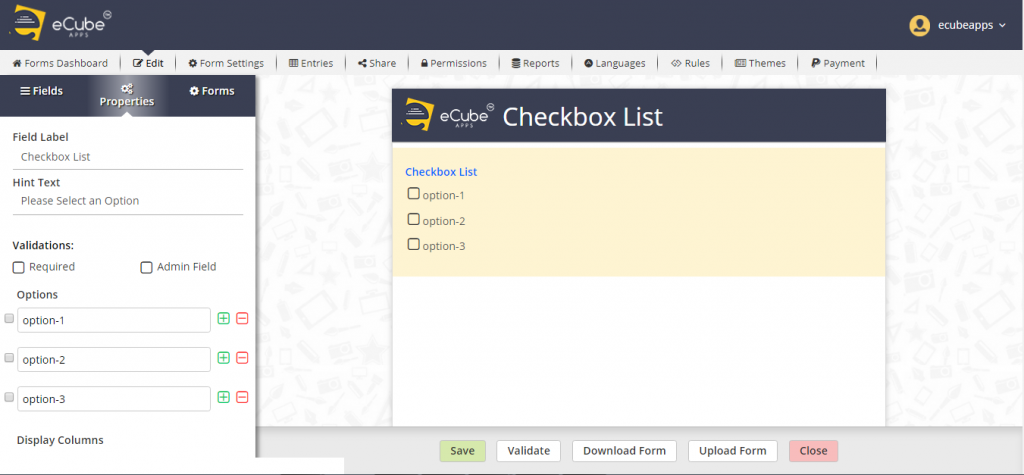
Email:
Using the Email field, you can collect user emails in the Form. Only valid emails can be entered. Which means entered email must contain “@”, “.” and two or more characters in the domain part of email address.
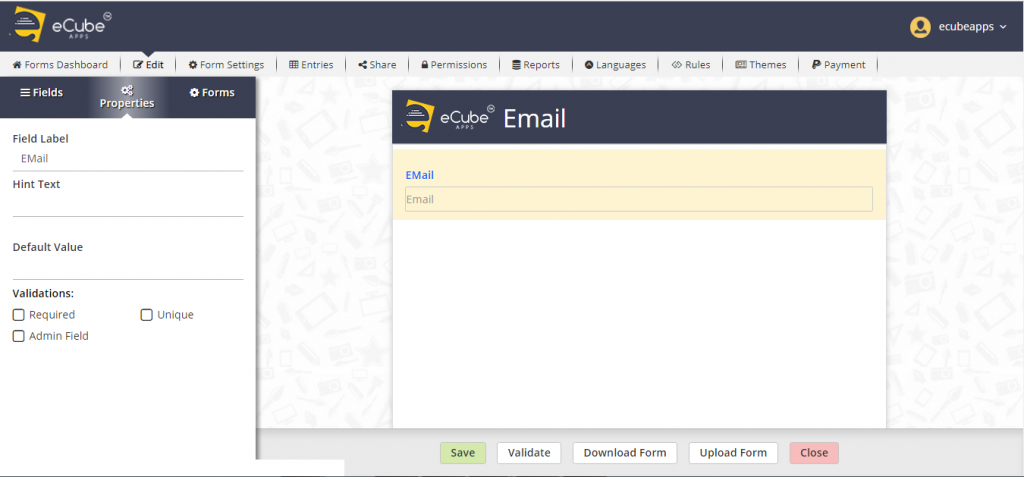
Phone:
The Phone field is also available in both American and International Formats. The American version validates based on the data being numerical and valid phone number length. The international version validates based on the data is numerical.
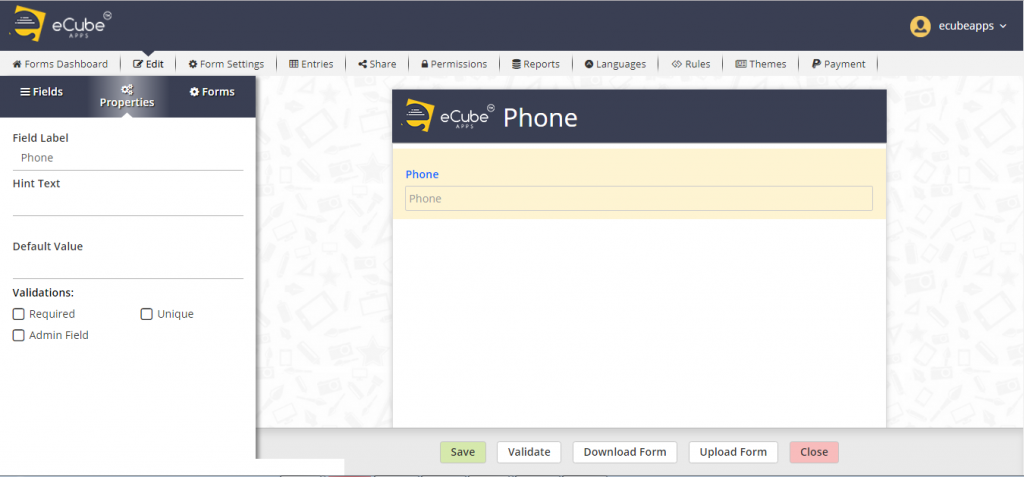
Rating:
This field type allows you to provide a rating scale with star icons. The user will be able to mouse over the stars and select the number of stars they’d like to display for the rating.
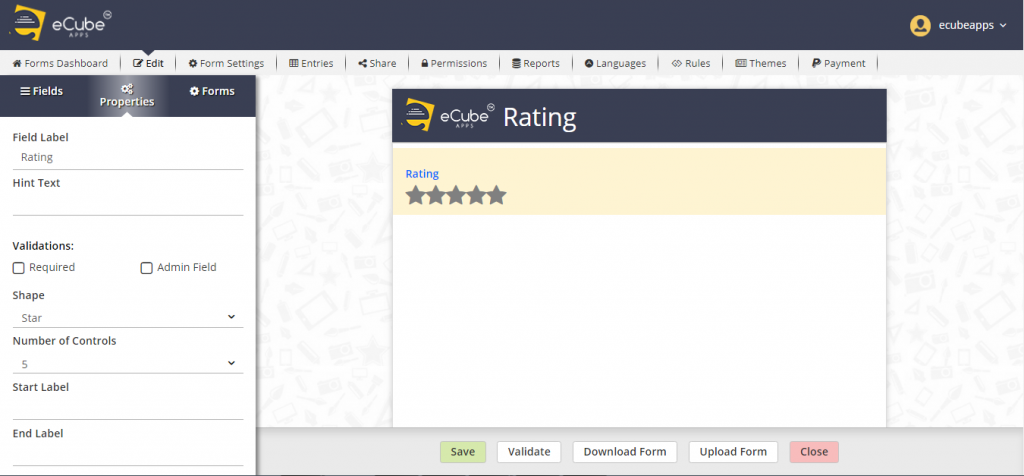
Matrix:
A Matrix field is a series of multiple-choice questions laid out in a tabular Format. Ideal for ranking and evaluating data, a Matrix field contains a numerical value indicating the weight of the option. For example, disagree may equal 1 and Agree equals 2. These weights will come into play when examining the results of your data and gathering useful averages about the statements evaluated.
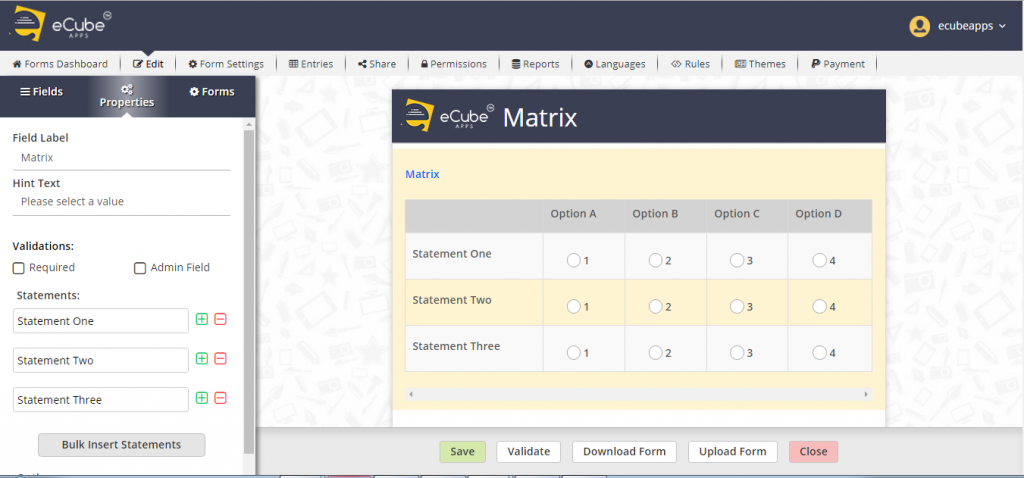
Name:
Use this field when you wish to find out the name of someone filling out your Form. The Name field places 2 Single Line Text fields next to each other, with the labels “First Name” and “Last Name”.

Address:
The address field is created in a universal style, which allows 2 street addresses, a city/region, postal code, and country. All fields are text fields, and the country field is a Drop Down that can be predefined.
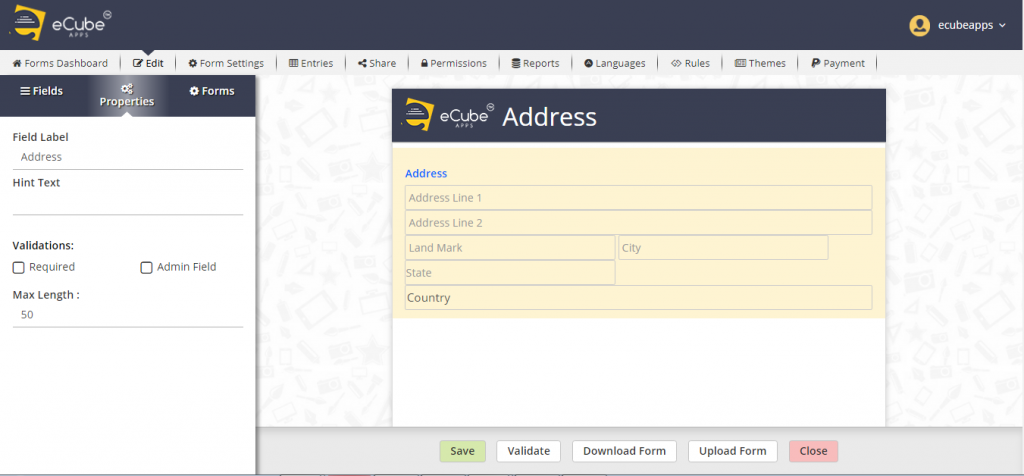
Signature:
The user can add an e-signature to the Form that records calligraphic signatures from your Form visitors. All that it requires is a mouse or a touchpad. The Form visitor is responsible for the provided signature.
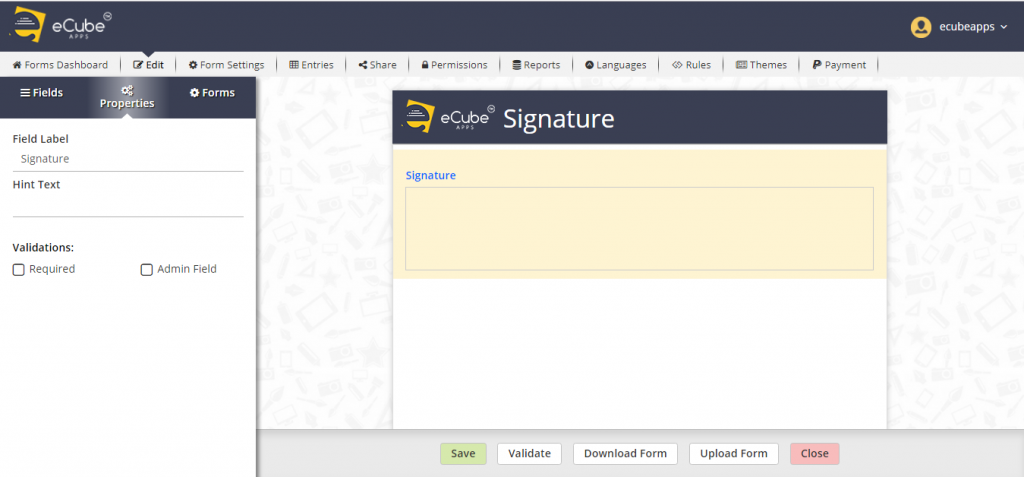
Cascading Dropdown:
Which helps the user to select the multi-level options based on the prior level. For Example, if the user needs to select the district then he must select the state and country prior to the district. Once he selects the country from the first level then only, he can select the next levels like state and country.
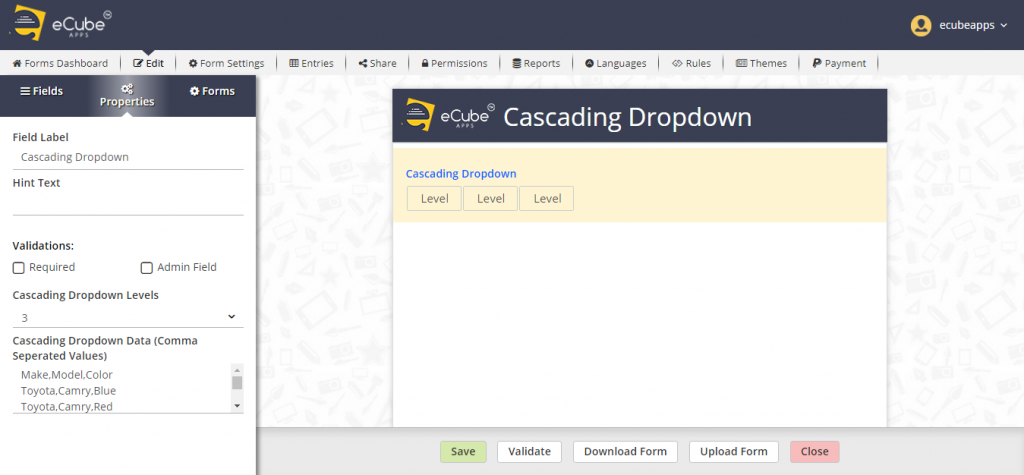
Leave A Comment?