Label: Label field accepts all types of text. It’s a static control and can only be changed during Form design. Best used for simple single line note to the user on the Forms. Section Break: While the Section Break field does not accept data, it does offer you the ability […]
Usage of custom controls
Slider: The slider Control makes it easier to submit numbers. The user will get a slider with the pointer. Form visitor will select numbers by using a pointer. Properties can be set to have a starting and ending number and the incremental value. Ex: – 1,3,5,7 or 5,10,15 etc. Spinner: […]
How to create a new folder ?
Create your own Folder to save the required Forms based on the market need: Create a folder module allows the user to create a new folder in his account. When the user clicks on the Create Folder button, a window will be displayed on the screen. By providing the required folder name in […]
How to edit the folder Name ?
Updating the Name of the existing folder: Edit folder name module allows the user to change the folder name. When the user clicks on edit option of a folder, the folder name is changed to edit mode. The user can change the folder name by entering text into the textbox. After completion […]
How to delete the folder ?
Deleting the created folder: Delete folder module allows the user to delete the created folders. When the user clicks on delete option of a folder from the list of folders which doesn’t contain any Forms, the system will display a popup with a confirmation message. If user clicks on OK button, then […]
How to view the created form ?
Submit the Entries in View Form page: View Form module allows the user to view the created Form. By choosing view option user can create an entry for a created Form. When user clicks on view option of Form from Forms dashboard page it is redirected to create a page. […]
Edit Form
Edit the Created Form based on the business need: Edit Form allows the user to edit the created Form. When user clicks on Edit option Form designer page will be opened with the Form in edit mode. In that page, user can do the modifications for the Form like adding the controls […]
Duplicate Form
Duplicate the created Form: Duplicate Form module allows the user to duplicate the created Form. When the user clicks on the Duplicate option system will display one confirmation popup to the user. If the user really wants to duplicate the Form user must click on Yes button. If the user click yes button Form […]
How to add required form to favourites ?
Moving the required Form into Favourites folder: Favorites module is used to make a Form as favorite. when user clicks on favorites option total favorite Forms will be displayed. To make Form as the favorite user must select the star icon of appropriate Form. If user wants to remove the Form […]
Moving of forms from one folder to another folder
Moving the Forms from one folder to another folder: Move Forms module allows the user to move the Forms from one folder to another folder. When user clicks on Move Forms button, all folder names are displayed with default folder name My Forms. Firstly, the user must select the Forms which he wants […]